Contact Filter
Taalk allows you to fine-tune your contact lists by adding detailed criteria for who you want to reach out to and who you want to exclude.
Within the campaign contact list, you can precisely match each field of your contact information. For example, if you have a field like Taalk_State, you can easily select specific states to target or exclude those you do not wish to reach. This filtering feature is designed to give you full control over your outreach strategy.
To apply these filters, simply click on the right side of the interface, where you can adjust the contact settings according to your specific requirements.
Then, once you "Add Filter", click the three dots, "Save as Automated Contact Restriction". Once you do that, you'll see "Restricted" with the number of contacts that filter applies to from the total list. Click that and then "Apply Contact Restriction". This will ensure only those contacts that are in line with that filter will be contacted.
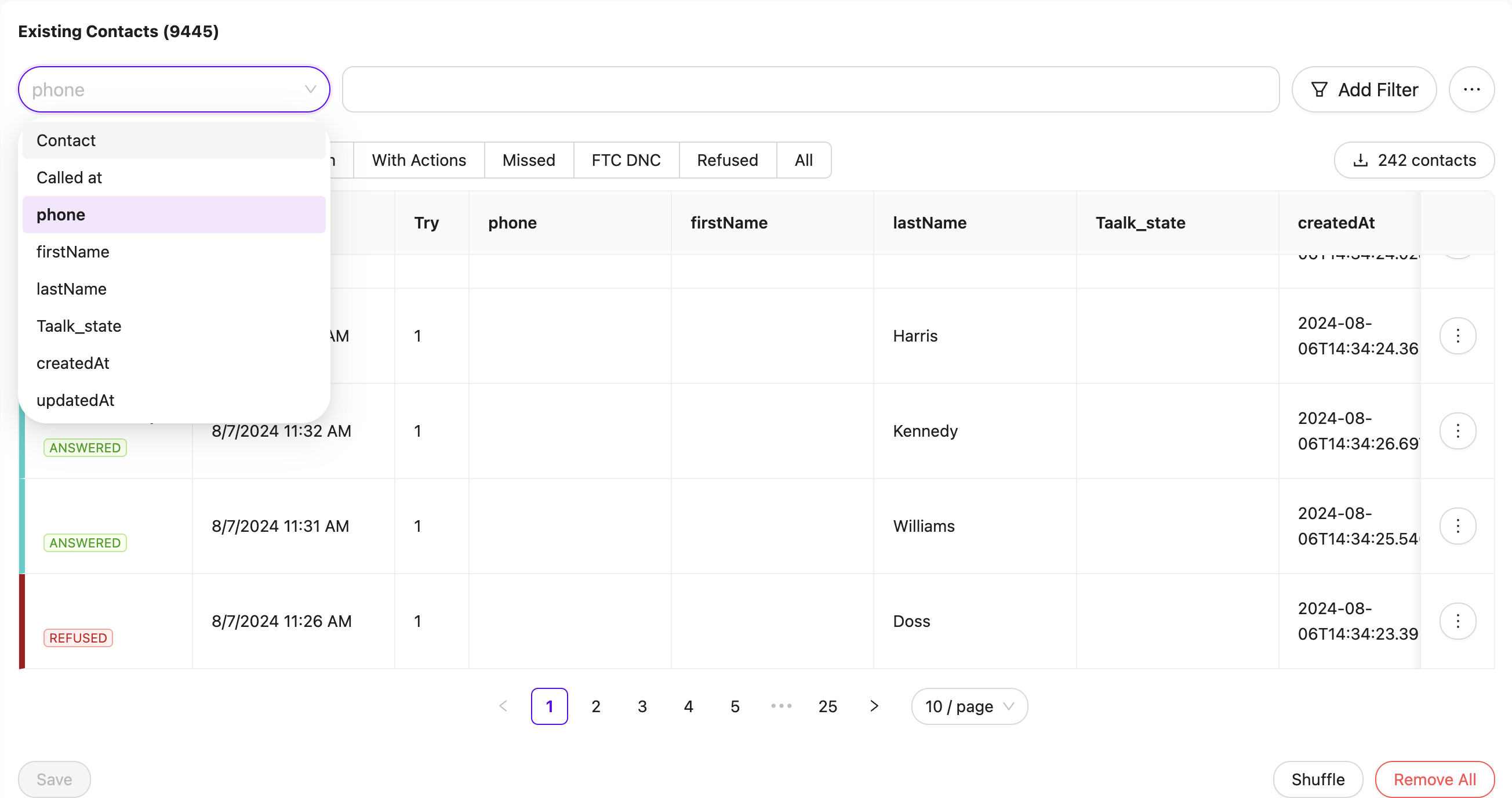
Handy Helper:
57 US States and Territories Abbreviation: AL, AK, AS, AR, AZ, CA, CO, CT, DE, DC, FL, GA, GU, HI, ID, IL, IN, IA, KS, KY, LA, ME, MD, MA, MI, MN, MS, MO, MT, NE, NV, NH, NJ, NM, NY, NC, ND, MP, OH, OK, OR, PW, PA, PR, RI, SC, SD, TN, TX, UT, VT, VI, VA, WA, WV, WI, WY
Delete a Contact
To delete a contact, or add it to the campaign wide DNC list, simply click the 3 vertical dots next to a contact and make the designated choice. Remember to hit save on the Contacts page, located on the bottom left side of the page beneath the list.
Updated 2 months ago
