Salesforce
This seamless bi-direction integration ensures that your Salesforce data is fully accessible and ready for use in your Taalk campaigns.
Taalk’s Native Integration with Salesforce seamlessly connects your campaigns with Salesforce CRM, enabling real-time data synchronization and automated workflows. This integration allows you to effortlessly manage and update contact information, track customer interactions, and optimize campaign performance—all within the Salesforce platform. By leveraging this integration, you can enhance your outreach strategy, improve customer engagement, and ensure your AI Agents are always working with the most accurate and up-to-date information.
How to
To integrate Taalk with Salesforce, follow these steps
-
Navigate to the Integration page and select the “Salesforce” option.
-
OAuth Authorization: You’ll be prompted to authorize the connection with Salesforce via OAuth. Once authorized, your Salesforce account will be securely linked with Taalk.
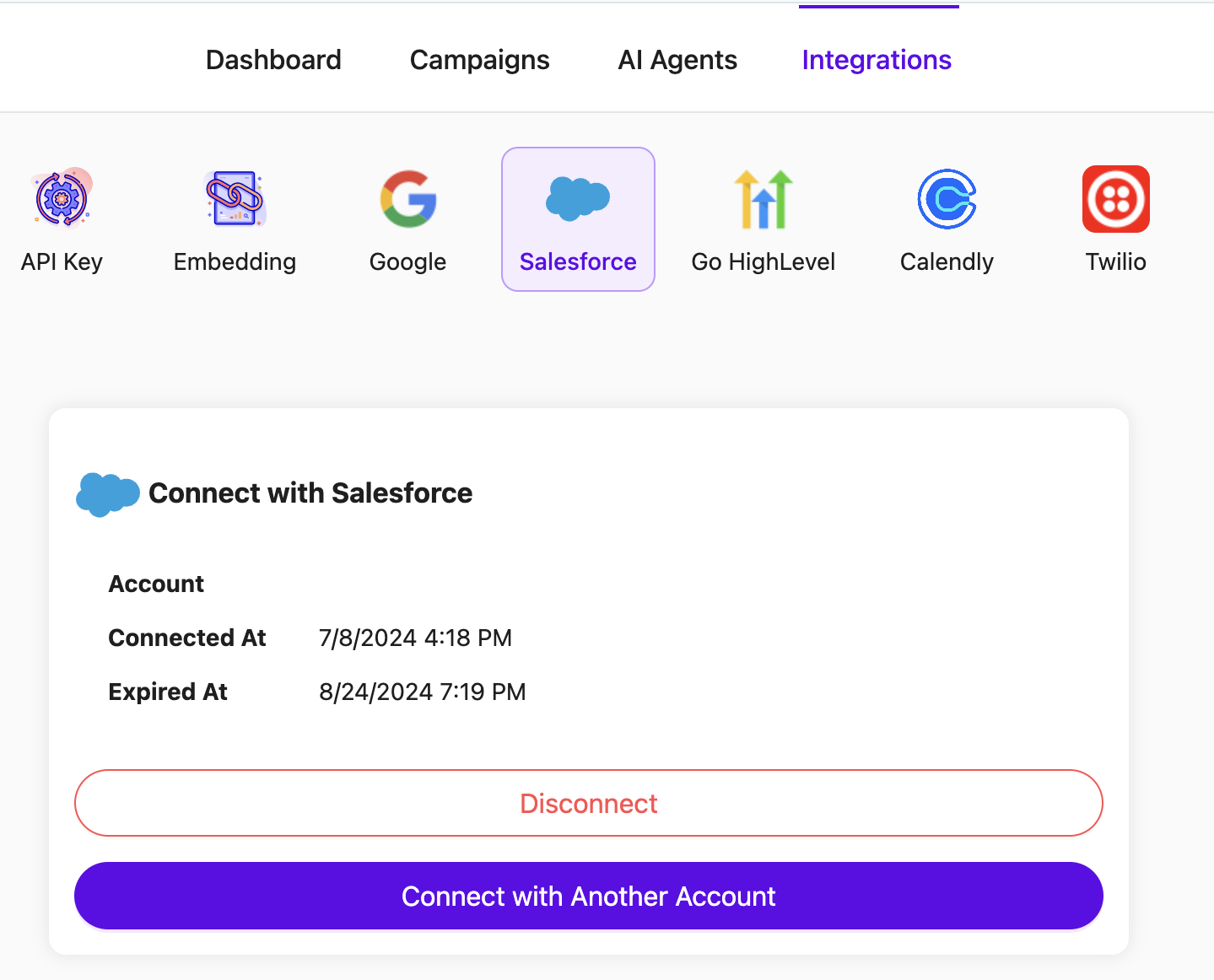
-
Access Salesforce Data: After integrating Salesforce with Taalk, return to your created campaigns. Navigate to the Contacts tab and select Salesforce. Here, you can view all your Salesforce contacts, fields, custom objects, and other relevant data directly within the campaign’s Salesforce tab in Taalk.
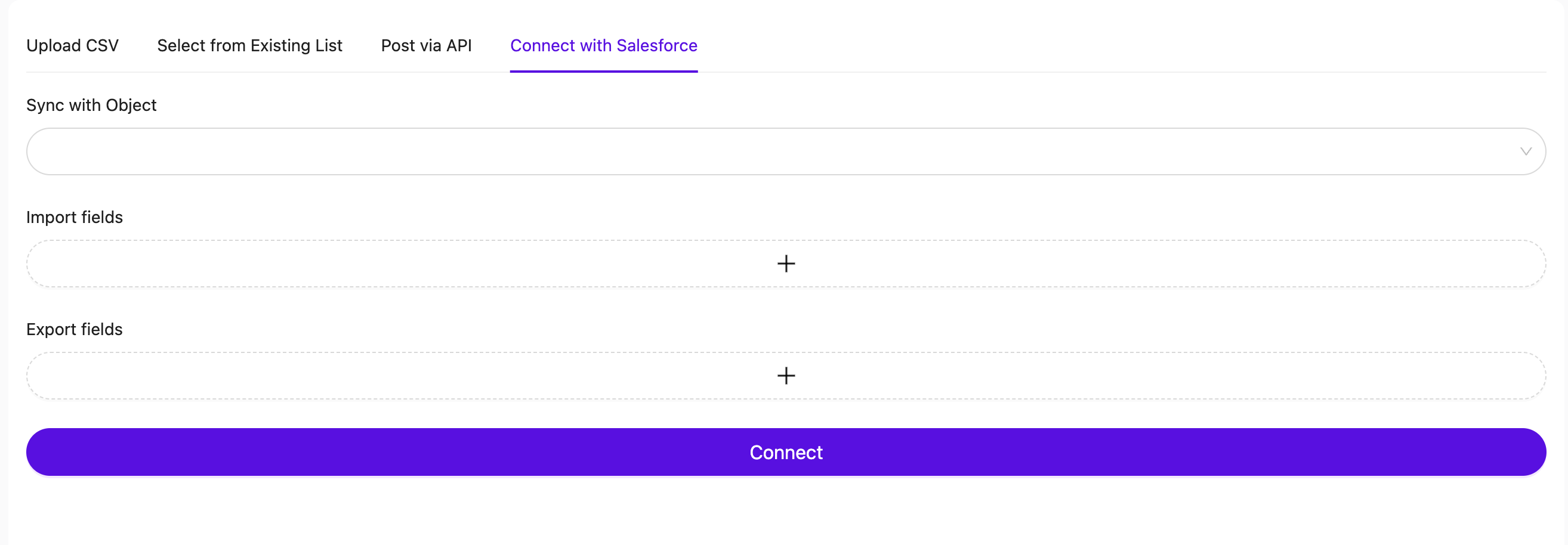
Import Salesforce Contacts
When importing Salesforce contacts into Taalk, you can connect both to standard Salesforce objects and Custom objects.
To do this, simply use the Sync with Object option, which will display a dropdown with all the object fields available in your Salesforce instance.
Once synced, the fields will be imported into Taalk. Click the plus sign in the Import Fields section, and you’ll see all your fields listed on the left column as a dropdown menu. Select any of these fields, drag them to the right side, and map them to their corresponding Taalk fields.
To ensure that Taalk can stream these fields in real-time during campaigns, name each mapped field with the prefix Taalk_Field followed by the field name. These fields can then be referenced by your AI Agents for seamless interaction and context-aware automation.
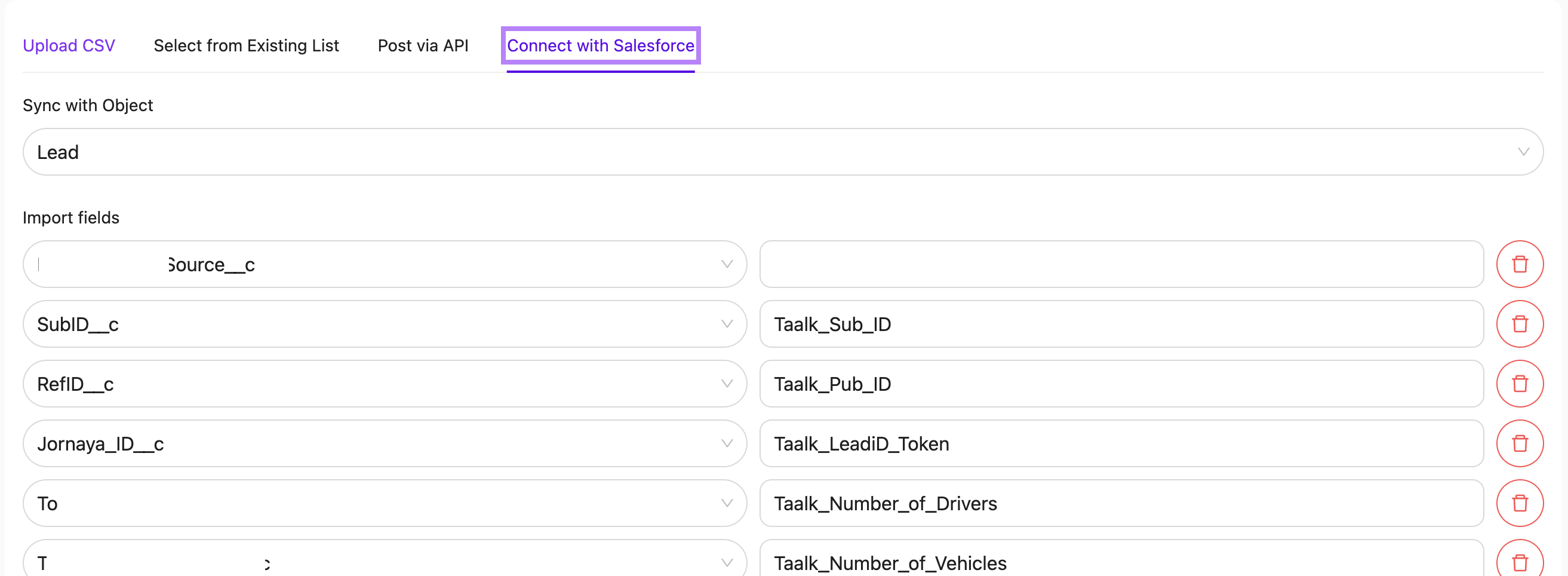
Export to Salesforce
To export fields to Salesforce, you can follow a similar process to importing fields. The key is to match the Taalk_field to the appropriate drop-downs or fields within your Salesforce setup. By doing this, you establish a seamless bidirectional connection between Taalk and Salesforce. This synchronization ensures that updates flow instantly in both directions, keeping your data consistent and up to date across platforms.
For integration with additional custom objects or to enhance your Salesforce workflows, please contact our support team at [email protected]. Our experts are ready to assist you with deeper integration to ensure that your Salesforce configuration meets your specific needs.
Updated 4 months ago
